If you lost, cannot retrieve or forgot where you had stored the product key of your Windows 8.1, Windows 8 or Windows 7 OS, do not despair. I would like to show you a simple solution to extract your product key from the OS installed on your PC without using any third party software.
- Open Notepad.
2. Copy and paste the following text into the notepad window
function Get-WindowsKey {
## function to retrieve the Windows Product Key from any PC
## by Jakob Bindslet (jakob@bindslet.dk)
param ($targets = ".")
$hklm = 2147483650
$regPath = "Software\Microsoft\Windows NT\CurrentVersion"
$regValue = "DigitalProductId"
Foreach ($target in $targets) {
$productKey = $null
$win32os = $null
$wmi = [WMIClass]"\\$target\root\default:stdRegProv"
$data = $wmi.GetBinaryValue($hklm,$regPath,$regValue)
$binArray = ($data.uValue)[52..66]
$charsArray = "B","C","D","F","G","H","J","K","M","P","Q","R","T","V","W","X","Y","2","3","4","6","7","8","9"
## decrypt base24 encoded binary data
For ($i = 24; $i -ge 0; $i--) {
$k = 0
For ($j = 14; $j -ge 0; $j--) {
$k = $k * 256 -bxor $binArray[$j]
$binArray[$j] = [math]::truncate($k / 24)
$k = $k % 24
}
$productKey = $charsArray[$k] + $productKey
If (($i % 5 -eq 0) -and ($i -ne 0)) {
$productKey = "-" + $productKey
}
}
$win32os = Get-WmiObject Win32_OperatingSystem -computer $target
$obj = New-Object Object
$obj | Add-Member Noteproperty Computer -value $target
$obj | Add-Member Noteproperty Caption -value $win32os.Caption
$obj | Add-Member Noteproperty CSDVersion -value $win32os.CSDVersion
$obj | Add-Member Noteproperty OSArch -value $win32os.OSArchitecture
$obj | Add-Member Noteproperty BuildNumber -value $win32os.BuildNumber
$obj | Add-Member Noteproperty RegisteredTo -value $win32os.RegisteredUser
$obj | Add-Member Noteproperty ProductID -value $win32os.SerialNumber
$obj | Add-Member Noteproperty ProductKey -value $productkey
$obj
}
}
Bonus tip: To make sure that you saving the file with the ".ps1"
extension, you can type its name with double quotes, for
example, "GetProductKey.ps1".
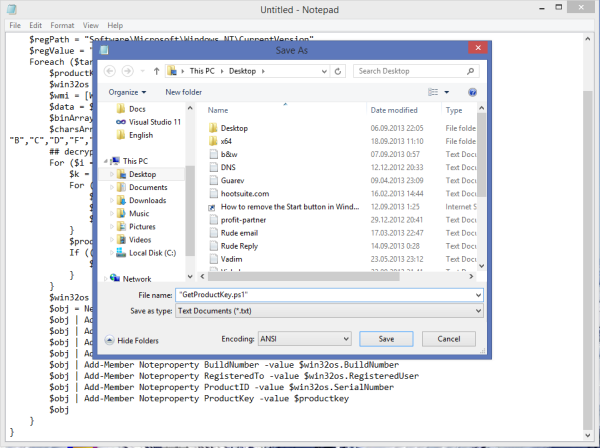
in the search box of the Start Menu or right on the Start Screen and
then press CTRL+SHIFT+Enter. This will open the elevated Powershell
window.
Set-ExecutionPolicy RemoteSignedPress Enter to allow the execution policy to be changed. 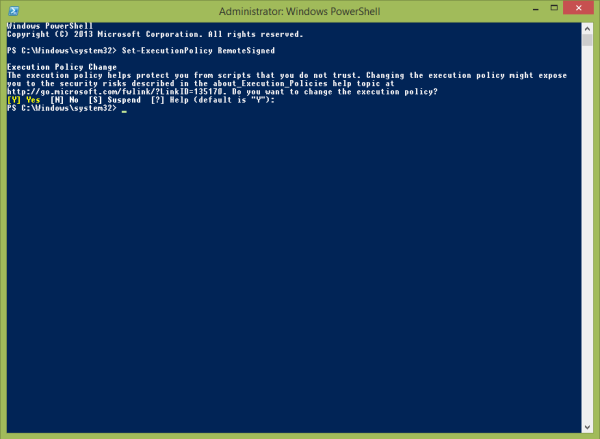
Import-Module C:\Users\Winaero\Desktop\GetProductKey.ps1; Get-WindowsKeyNote: Change the path to the GetProductKey.ps1 file in the command above, according to the location where you saved it.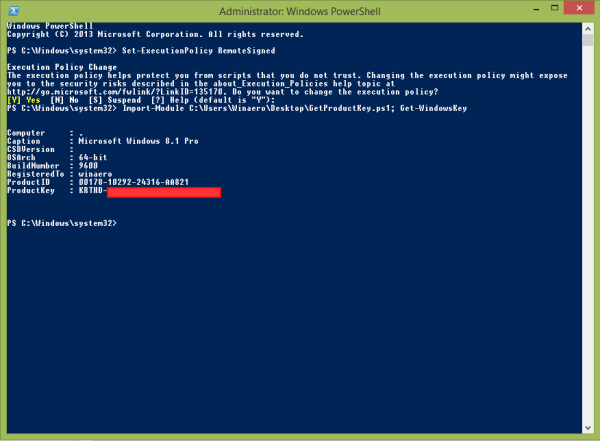







0 comments:
Post a Comment