I found this tool interesting as I became the victim of this scam pen drives, so normally you can see people selling you these pen drives stating the size like 32Gb, 64Gb, 128Gb and many said like its capacity is 500Gb well I said ok technology is modernizing and maybe we can get that amount of space in really a small sized pen drive, but the complication's starts when they the price is just Rs. 300 Indian currency, so I was confused but I bought it and when I came home I plugged it in I started copying stuff first of all it did not write content more then 1Gb and secondly after one day it became useless.
So now this incident is from the Gaffar Market Delhi, yes it happened right over there, if you ever visit people are surely gonna ask you to but a huge space pen drive for really a cheaper price but let me tell you guys that totally a scam. So how you can re going to check if your purchased pen drive is original or fake.
Well this little tool can workout really good for you in analyzing your pen drive or memory card and giving you exact results if its space is fake or not. So now check below steps to see how this tool really works.
- Download h2testw.zip file.
- Now extract the downloaded tool and you will get the .exe file.
- Now double click on it and start this tool.
- So now just choose the English from top and then click on Select Target, now choose your Pen Drive or Memory Card (make sure its formatted before using this tool.)
- Now just click on Write + Verify and then wait for it to complete the whole process, it will take some time according to your drive's size.
- Now after its complete it will show you message like complete without any errors, if you find no errors then your drive is good.
- But if you find errors then your drive is fake or has some problems.
That's it now you can easily check any drive, so this tool will surely help you and your friends, do comment if you find any problem :)

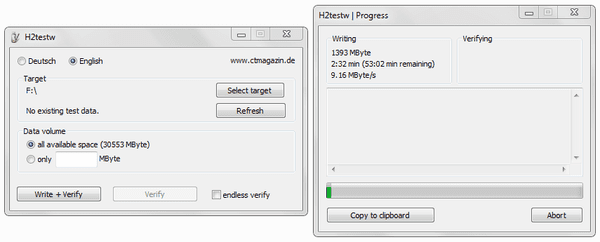
Comments
Post a Comment