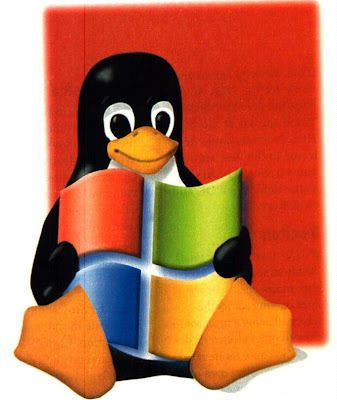
Friends as we know that to install linux we need to create a separate partition of windows logical drive which is empty and so we need to format a logical drive before use.
So what about if the linux can be install on the same logical partion where windows is install and without harming or deleting any windows content.
You think this is not possible but my friend you are wrong this time it is possible.
The reason is that when we try to install Linux from a linux setup in the same partition where windows is install then it will not detect any windows data and overwrite its data on important *.dll system files of windows.
Hence windows will crash and you will not be able to boot windows.
This happens due to the installer of linux is not capable of detecting windows.
So if a installer of linux is there which detect windows then the above problem can be solved and so here I have found the solution which is 100% working and very useful.
Now you have an easy-to-use tool for installing Ubuntu linux into your PCs without disturbing your Windows installation.
One of the latest releases by Ubuntu, Wubi can do it for you. With Wubi you can install or uninstall Ubuntu on Windows in same folder.
That implies you don't need partitioning for installation.
Wubi is a Windows application which runs in windows environment and can be downloaded for free here.
The installation can be accomplished without re-partitioning of the drive and there is no risk for wiping out of existing data.
Requirements:
Certain requirements you need to meet before installation.
1) Ensure that you download the right version of Wubi for Ubuntu installation
2) If you are using a disc, make sure it's a standard desktop version of Ubuntu.
3) You need to have - 256 MB memmory, 5 GB harddisk space and Windows 98, 2000, XP, Vista.
Steps to install UBHUNTU linux in Windows partition.
Follow the steps below for installation
1) Copy ISO setup of ubhuntu with Wubi executable in one folder.
2) Double click the Wubi executable. The installer will detect the ISO file and installation starts.
3) Windows will ask you to enter the admin username and password for the windows. Enter them and remember them as you would need them to enter the distribution.
4) When prompted, enter the size that you want to allocate for the distribution on the hard drive. Also choose the location where you want to install the Ubuntu.
When you are done with the above step, a folder will be created in its place having the necessary partitions as files in it.
5) Now click on the install to start the installation.
When the installation is complete reboot your system. You will find an option for booting into Ubuntu.
Now that you are done with the installation.
Uninstalling Ubuntu.
Later on, if you decide that Ubuntu isn't meant for you, uninstall it.
Uninstalling Ubuntu is pretty much same as uninstalling any other Windows application.
Here are the steps to Uninstall Ubuntu.
1) After booting into Window, click on the Start button
2) Enter the Control Panel and select the Add/Remove Programs option.
3) Click on the Ubuntu and then click on the Change/Remove
4) Click on the Uninstall.
Once you are over with it Ubuntu will be removed from your computer.
I think you are done with the UHUNTU linux installation from windows in windows partition.

Comments
Post a Comment